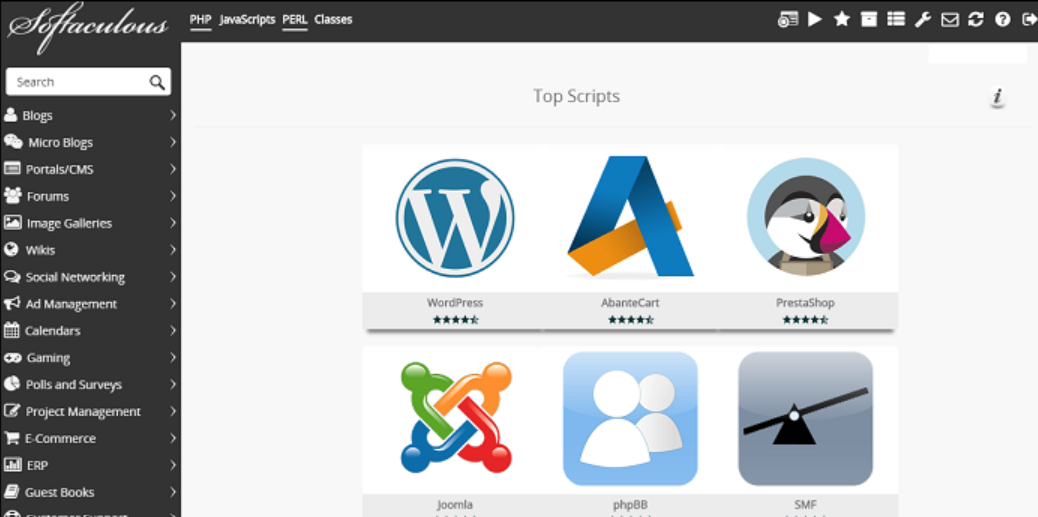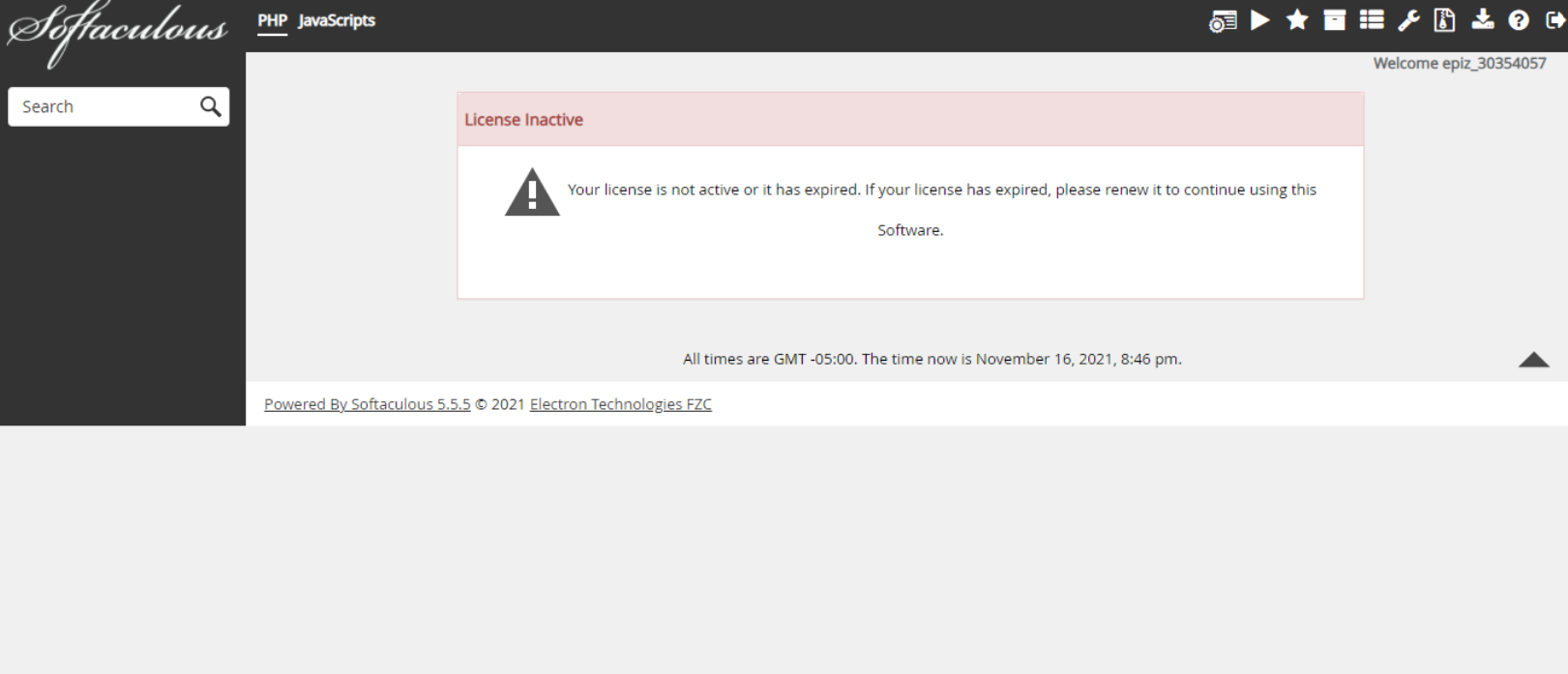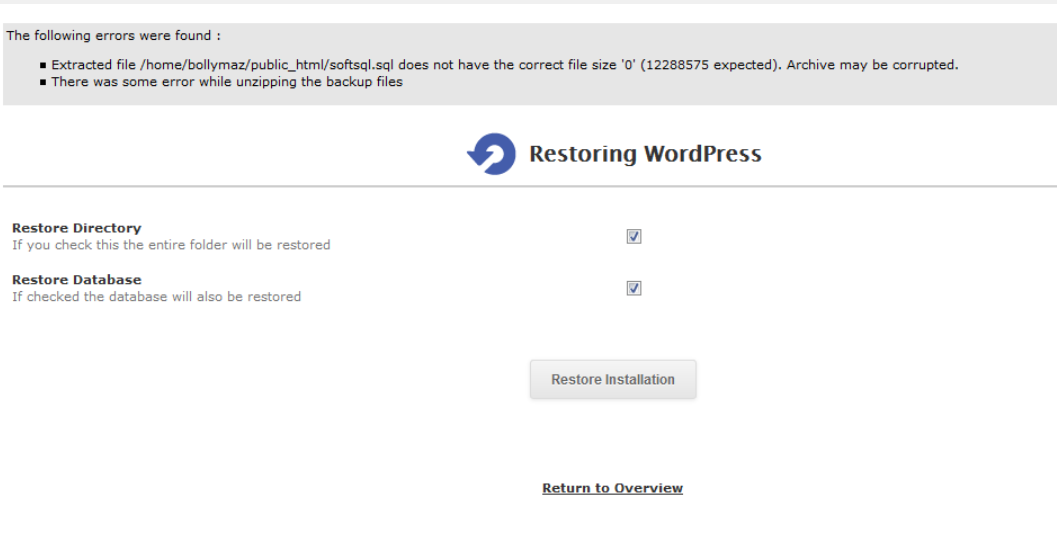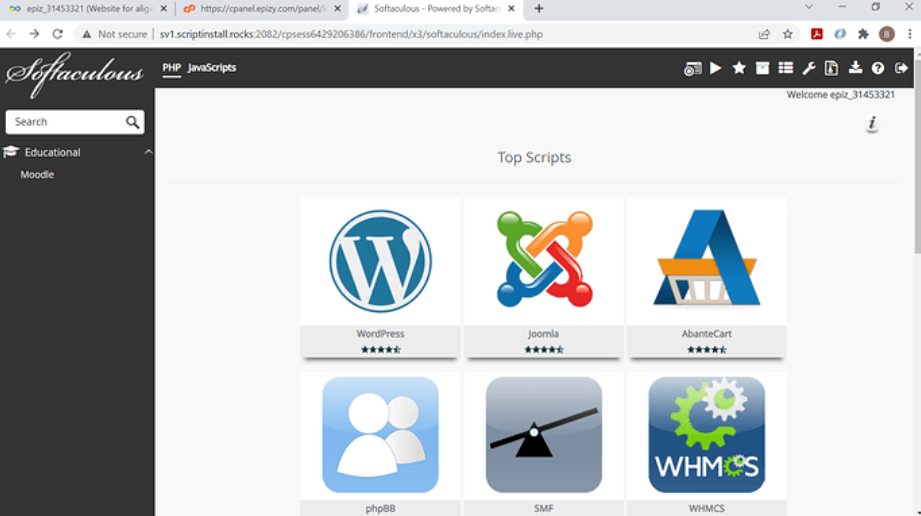Softaculous is an Auto-Installer script that millions of users use to install web applications quickly. However, It is well noted for its good interface and the many scripts a user can run into, which often cause hiccups. In this blog post, I focused on presenting the main Softaculous issues and how you could solve them. These points are critical regardless of whether you are a professional developer or a newcomer, as they will improve your experience and let you get the best effect from Softaculous.
Installation Errors
Installation errors in Softaculous can stem from server configuration issues or missing dependencies. First, ensure your server meets all requirements, including specific PHP extensions and sufficient memory. Review your server’s configuration file to confirm all required modules are enabled. If you continue to face issues, consult your hosting provider, as they may need to adjust server settings.
Additionally, check that there are no conflicts with existing software that could interfere with the installation process. Keeping your server software up to date can also prevent potential compatibility problems.
License Issues
Incorrect license configurations can lead to access problems in Softaculous. To address this, verify that the license key is entered correctly in the Softaculous admin panel. Visit the Softaculous website to check the current status of your license. If needed, reissue the permit from the Softaculous client area to ensure it matches your server’s IP address. Additionally, inspect for any billing issues with your hosting provider, which can impact your license status.
Script Installation Failures
Script installation failures are a common hurdle for Softaculous users. This issue can occur if the script package is corrupted or there is insufficient disk space on your server. To troubleshoot:
- Check the Softaculous logs for detailed error messages.
- Ensure that your server has enough storage and that the database credentials provided during installation are correct.
- If the script fails to install despite these checks, try downloading a fresh copy of the script package from the Softaculous library and attempt the installation again.
Additionally, verify that there are no permissions issues affecting the installation directory. Incorrect file or directory permissions can prevent scripts from being installed properly. Use your server’s file manager or an FTP client to ensure the installation directory has the correct read and write permissions. If you need clarification on you’re permissions, consult the script documentation or your hosting provider for guidance.
Another potential cause of installation failures is conflicts with existing software on the server. Ensure that no other applications are using the same database or directories as the script you’re trying to install. Conflicts can also arise from different versions of PHP or MySQL, so confirm that your server environment is compatible with the script’s requirements.
Lastly, turn off any active security plugins or firewalls temporarily, as they can sometimes block necessary script operations. After successfully installing the script, you can re-enable these security measures to maintain protection.
Backup and Restore Problems
Backup and restore issues in Softaculous can pose significant challenges, especially when server space is low, or backup files are corrupted. Monitoring your server’s storage regularly helps to prevent space-related errors. In the event of a restore failure, it’s essential to verify the integrity of the backup file. One effective method is to test the backup on a local server environment before attempting the restoration on the live server. This ensures the backup file is not corrupted and is ready for a successful restore.
Another aspect to consider is the server’s configuration and resource allocation. If the server is overloaded or lacks the necessary resources, backup and restore operations may fail. What is most important is to assign enough memory and CPU resources to these processes. Also, scan for any of the server-side scripts or applications that may hinder the backup and restore work.
Using an alternate backup solution alongside Softaculous can provide an added layer of security and reliability. This ensures that you have multiple backup copies, reducing the risk of data loss. Ensure your backup solutions are configured and tested periodically to confirm their effectiveness.
Lastly, keep an eye on permission settings for backup directories. Incorrect permissions can hinder the backup or restore process, so ensure that the directories have appropriate read and write access.
Slow Performance
Slow performance in Softaculous can significantly hinder productivity. One common cause is an overloaded server. Regularly monitoring your server’s resource usage, such as RAM and CPU, can help identify bottlenecks.
Optimizing your server’s configuration by closing unnecessary processes and increasing available resources can improve immediate performance. Another effective strategy is to maximize your database; routine maintenance tasks like cleaning up old logs and defragmenting tables can make a noticeable difference.
Additionally, the number of concurrent users or simultaneous installations can strain server resources. Limiting the number of active sessions or staggering installation schedules might alleviate this load. It is also good to check the kind of applications that are being run on the server; this is because some may be demanding in terms of resource use. This would bring out a balance in load since handling these high-demand applications is made known.
Sometimes, the server’s physical hardware may need to be improved for your needs. Upgrading to a hosting plan with more robust hardware, such as a VPS or dedicated server, can boost the necessary performance. Ensuring that your server environment aligns with the specific requirements of Softaculous and other applications can further enhance performance. Regular updates to server software, including PHP and MySQL, ensure compatibility and efficiency, thus preventing potential slowdowns.
Compatibility Issues
Compatibility problems in Softaculous typically occur when your server environment doesn’t match the requirements of the scripts you intend to install. Regular updates to your server software, PHP, and MySQL can prevent these issues. Ensure that all server components are on compatible versions with the scripts in Softaculous.
Additionally, some scripts may require specific PHP settings or additional extensions. Checking the script documentation within Softaculous can provide insight into these requirements. Adjust your server’s php.ini file to meet these needs.
Incompatibilities can also arise from using outdated versions of Softaculous itself. Ensure Softaculous is current, as new versions often support newer scripts and dependencies.
Sometimes, the problem can be as simple as a missing library or module. Verify that all necessary libraries and modules are installed and configured correctly on your server. If a script consistently fails to install, research any known compatibility issues or consult your hosting provider for assistance.
Furthermore, it’s crucial to consider the operating system of your server. Certain scripts perform better or are exclusively compatible with specific operating systems. Make necessary adjustments to your server environment based on the scripts’ needs.
Lastly, conflicting software versions on your server can also lead to compatibility issues. Ensure that any existing software does not interfere with new installations.
User Interface Glitches
User interface glitches in Softaculous can disrupt your workflow and hinder productivity. Often, these issues stem from browser incompatibilities or outdated software. Start by clearing your browser cache and ensuring that you are using the most recent browser version. If the glitches persist, try accessing Softaculous from a different browser or device.
Regularly updating both Softaculous and any associated plugins is also crucial to prevent such issues. Another potential cause is conflicting browser extensions; temporarily disabling extensions can help identify if one is causing the problem. Secondly, ensure that Javascript is on and the connection to the internet is good because these two impact the interface. If the problem persists, contact the Softaculous forum to look at potential bug issues, or if there are any known bugs, a solution may be provided.
Security Concerns
Softaculous offers various features to enhance the security of your web applications. Some of the highlighted areas consist of setting update frequency for both scripts and plugins so that newly released security patches can be implemented.
Use very secure and different passwords in all instances it is applicable and, if possible, enable two-factor authentication. Web application firewalls can have added value in terms of shielding the application from such generic dangers as SQL injection and cross-site scripting.
Regularly reviewing the security settings within Softaculous is essential. Take advantage of security advisories and stay updated on any vulnerabilities that may affect your scripts. Another valuable practice is to restrict access to the Softaculous admin panel to trusted IP addresses only. This minimizes the risk of unauthorized access.
Additionally, it’s a good idea to scan your server for malware and vulnerabilities periodically. Many hosting providers offer built-in security tools that can perform these scans. Ensure these tools are activated and configured correctly to maintain a secure environment.
Monitoring your server logs can also help you detect any unusual activity. Set up alerts for suspicious login attempts or unauthorized changes to your files. This proactive approach allows you to respond swiftly to potential security breaches.
Lastly, consider the principle of least privilege when assigning permissions. Only grant necessary access to users and services, reducing the risk of internal threats. By following these practices, you can significantly bolster the security of your web applications and make the most out of Softaculous.