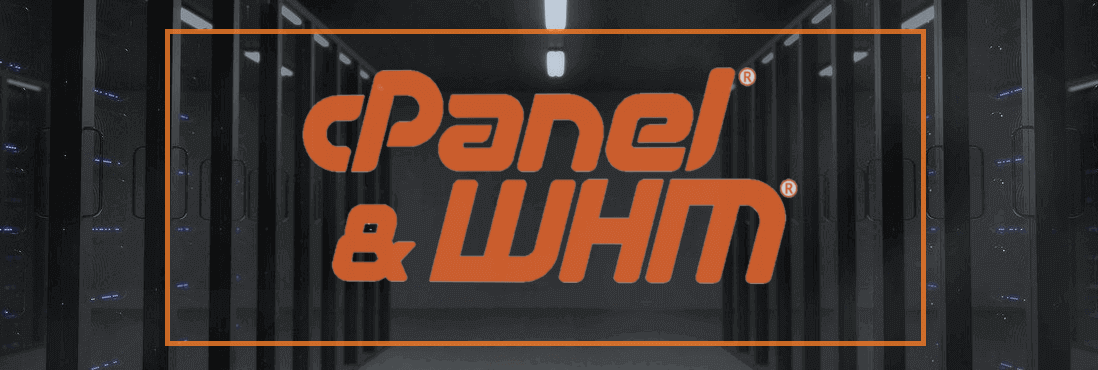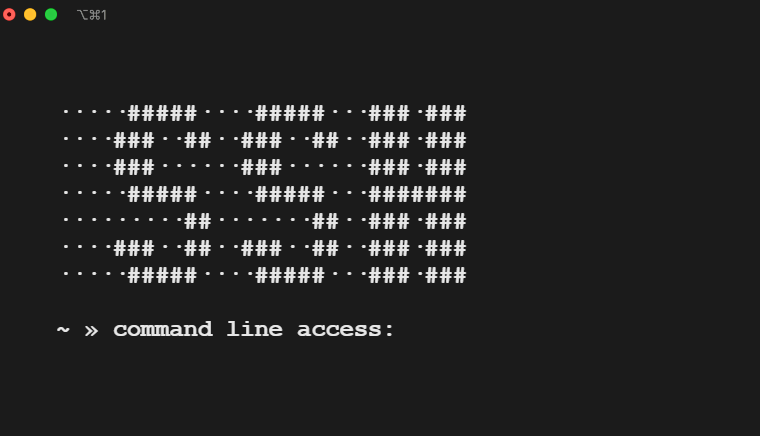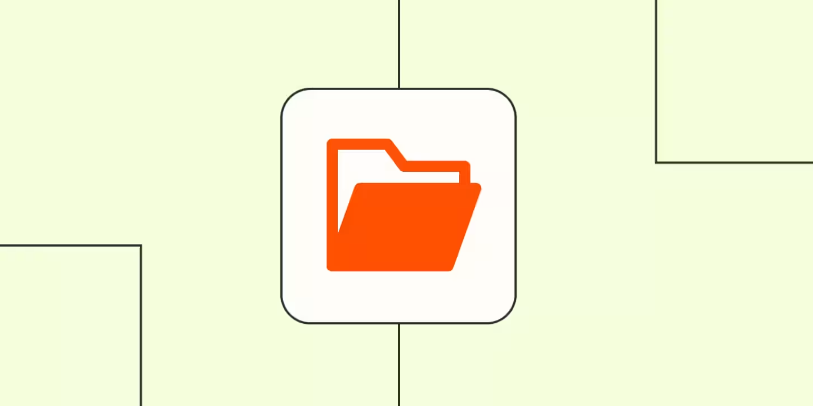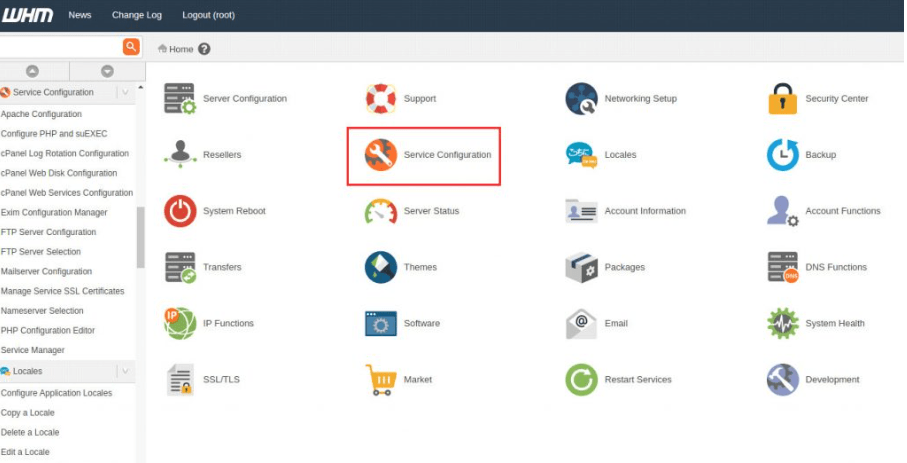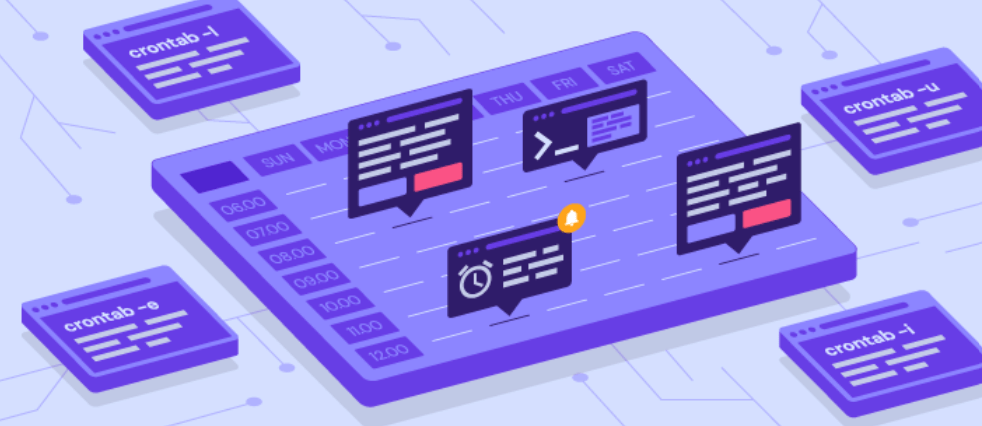When managing a server, especially one using cPanel/WHM, a basic understanding of Linux commands is essential. While cPanel/WHM provides a user-friendly interface for controlling your server, knowing some important Linux commands can help you navigate and troubleshoot more efficiently. In this beginner’s guide, we will explore some of the most important Linux commands you need to know when working with cPanel/WHM.
Understanding cPanel/WHM and Its Connection with Linux
cPanel/WHM remains one of the best web hosting management tools, providing outstanding functionalities that ease server and website management. Fundamentally, cPanel/WHM is based upon the Linux operating system that plays a central role in case clients wish to harness all the potential of cPanel/WHM. This inherent link between cPanel/WHM and Linux is one of the reasons for obtaining a basic understanding of Linux commands.
Learning these commands allows you to perform several activities and functions more easily and enables you to solve problems more precisely. Since cPanel/WHM is developed to run on a Linux environment and since it possesses countless features and options, comprehending how the Linux environment works can help in managing the available cPanel/WHM features effectively.
Whether it is copying files, implementing security on a server or otherwise, tweaking performance, or that of an application, the Linux command line provides the differentiation for the administration of the professional administrator. Thus, becoming acquainted with the Linux commands is essential to manage cPanel/WHM servers confidently.
How to Access Your Server via SSH
Gaining access to your server via SSH is crucial for any administrator working with cPanel/WHM. SSH, or Secure Shell, is a protocol used to log in to a Unix-like system per request to access the remote server’s management by executing commands and managing files as if the requester were physically at the server. First of all, the terminal must be launched on the local machine.
After the terminal is open, start a connection using the command formatted like this: `ssh username@yourserver. Com’ ensuring that the username that is written is the actual one that was provided to the server account of the company. Domain name, or the server’s IP address instead of the hostname preceded by the keyword `com.` This command asks for the password corresponding to the user name you have keyed in.
Upon successful authentication, you will be connected to your server’s command line interface, ready to execute further Linux commands to manage and configure your cPanel/WHM server effectively. This process exemplifies the power of command line access in administering sophisticated server tasks, setting the stage for efficient server management and troubleshooting.
Navigating Directories and Files in Linux
Navigating through directories and managing files efficiently is foundational for any administrator working with a Linux-based system like cPanel/WHM. Any user needs to understand most of the elementary commands in Linux when dealing with the files and directories of the server. First of all, the `ls’ command is woefully helpful in displaying all the files and directories present in the current directory, giving the administrator a perfect overview of the server. When changing your current directory, the `cd` command is your go-to, allowing seamless navigation throughout the filesystem. For example, `cd /home` would navigate you directly to the home directory.
Additionally, confirming your current directory location is made simple with the `pwd` command, which prints the working directory to the terminal, ensuring you’re always aware of your navigational context. These commands are foundational to the efficient administration of servers, meaning that besides finding files and directories, you can evaluate and change them in the shortest time possible. With time, practicing these commands will be second nature to you. This greatly assists in your operations and efficiency when it comes to the management of cPanel/WHM servers.
Managing Files and Directories
To adeptly manage your server’s files and directories, mastering a few crucial Linux commands is key. The command `touch` creates an empty file without opening it, a convenient way to initialize a new file before adding content. With `mkdir,` you can establish a new directory, structuring your server’s file organization more logically. For moving or renaming files and directories, `mv` is the command you’ll need; it allows for a seamless transition of files from one location to another or changes a file’s name entirely. Duplication of files is made simple with the `cp` command, enabling you to copy files from one directory to another while retaining the original file.
Lastly, the `rm` command is powerful for deleting files or directories that are not useful any longer to make the filesystem of the server neat. When you use these commands, you can be in a position to make, remove, or copy files or directories which is one of the critical requirements for server management and boosts your standing to organize a well-ordered server system.
Editing Files from the Command Line
In server administration, particularly with cPanel/WHM, the ability to edit files directly from the command line is a powerful skill. The Linux operating system, which underpins cPanel/WHM, includes robust text editors such as `vi` and `vim.` These editors are accessible through the command line and are essential for modifying configuration files, scripts, and other text-based documents on your server. Initiating the `vi` or `vim` command followed by the file name you wish to edit (e.g., `vi example.txt`) opens the document in the editor.
Within `vi` or `vim,` you can navigate through the file using keyboard commands, make necessary changes, and then save those changes. Understanding these editors and the command sets is important when managing a server. They allow fast changes without the help of a graphical user interface, which means, for example, that one can easily change some server parameters or repair possible problems. Learning to use `vi` or `vim` effectively will greatly enhance your capabilities as a cPanel/WHM server administrator.
Managing cPanel/WHM Services
Managing the variety of services that cPanel/WHM provides is integral to server administration. Utilizing essential Linux commands allows administrators to oversee these services effectively. For instance, the `service` command plays a pivotal role in starting, stopping, or restarting any service on your server, such as Apache or MySQL. Simply inputting `service httpd restart` can quickly reboot the HTTP server, mitigating potential issues or applying configuration changes.
Equally important, the `systemctl` command offers a more versatile tool for system-powered Linux distributions, enabling administrators to manage the lifecycle of nearly all background services. For example, executing `systemctl restart named` would restart the BIND DNS server, which is crucial for domain name resolution.
The’ chkconfig’ command ensures services are activated upon server reboot. By using `chkconfig –add nginx` followed by `chkconfig nginx on,` the nginx web server would be configured to start automatically, ensuring no downtime after the server reboots.
Through these detailed commands, the administrators can ensure that the servers are stable so that the important services are always running. This capability is important for websites and applications hosted on a cPanel / WHM server.
Monitoring Server Resources and Performance
Keeping a vigilant eye on the health and efficiency of your server is a pivotal aspect of administering a cPanel/WHM environment. Vital Linux commands such as `top,` which delivers a dynamic overview of running processes and their impact on server resources, play a critical role in this process. They include the `free` command, which provides an idea to the admin if the server he is administrating has enough RAM or is close to overload.
Also, `df` lists available disk space by partitions, allowing users to head a potential overflow problem before it worsens. The frequent use of these commands helps to obtain precious information about the current state of your server and make necessary corrections on time. Thus, integrating these practices into your daily work guarantees not only the proper functioning of your server but also the high-quality experience of the users who utilize the applications and services hosted on it.
Setting Up Cron Jobs
Cron jobs are the requirement to automate such tasks on your Linux server, which categorizes cPanel/WHM server management considerably. Cron is a tool that is used to schedule the operation of scripts or commands so that maintenance jobs, and backing up schedules among others are done in the servers at certain dates/times without necessarily having to monitor the proceedings all the time. The primary command to manage these tasks is `crontab,` which stands for “cron table.” It allows you to edit, list, and remove cron jobs for the user under which you’re operating.
To begin scheduling a new cron job, the command `crontab -e` opens the current user’s cron file in the default editor, where you can input the schedule and the command you wish to execute. Each line in this file represents a separate job, formatted as a series of fields separated by spaces. These fields specify the minute, hour, day of the month, month, day of the week, and the command to be executed.
Viewing the list of scheduled cron jobs is easily done with `crontab -l,` providing a quick way to review what tasks are set to run automatically. This overview can be invaluable for troubleshooting or adjusting the scheduling of tasks.
For more complex scheduling, administrators may delve into system-wide cron jobs located in `/etc/crontab` and its corresponding directories. However, modifying system-wide settings should be approached with caution and typically reserved for users with advanced knowledge of Linux server administration.
Incorporating cron jobs into your server management routine offers a systematic approach to ensure vital tasks are performed consistently, enhancing the reliability and efficiency of your cPanel/WHM server operations.