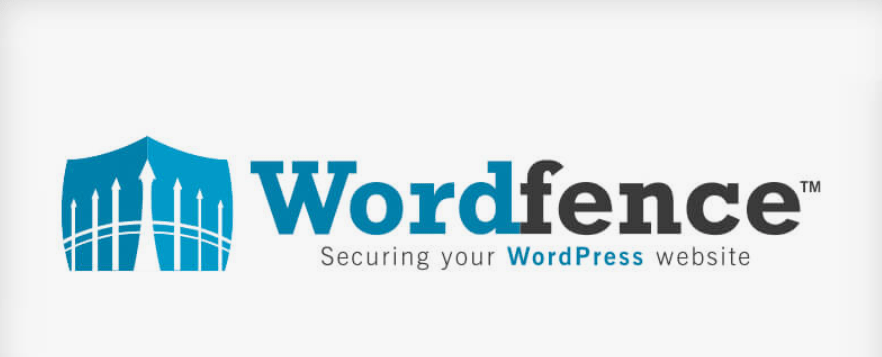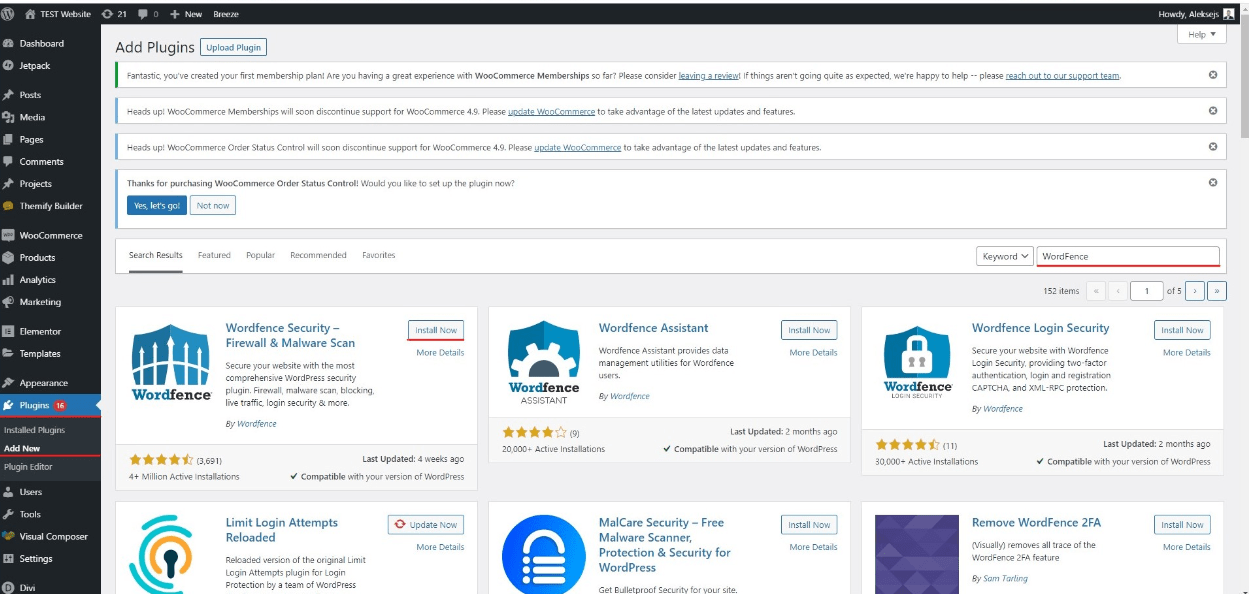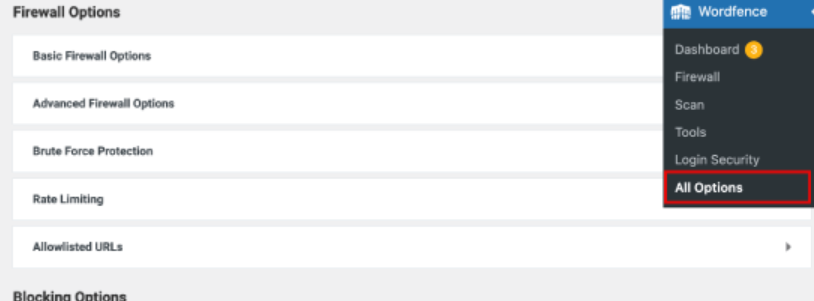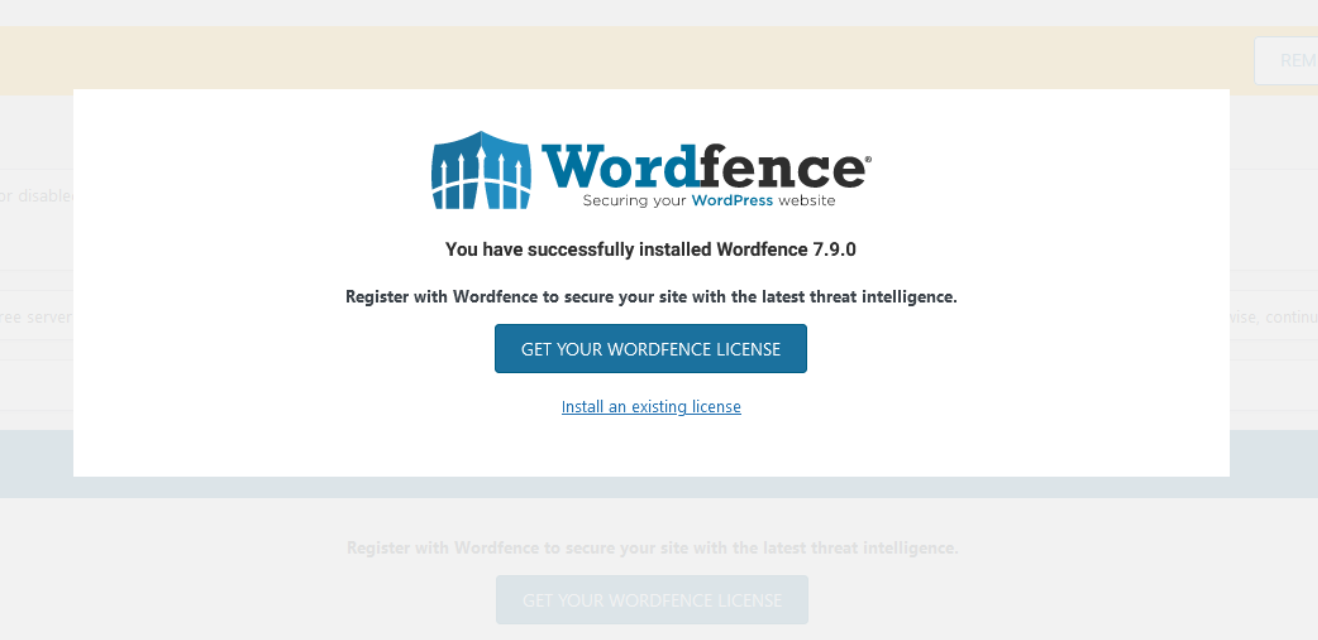As much as this is the truth, we insist that installing a good security plugin for your WordPress site is compulsory. Many options can be subscribed to, but one of the most popular options is Wordfence. Wordfence is a reasonably robust security plugin that can assist one in guarding their website against different threats like malware, brute force, etc. In this blog post, we will guide you on how you can install and use Wordfence on your WordPress to improve its security.
Why Wordfence is a Crucial Security Plugin for WordPress
We find Wordfence to be one of the most valuable security plugins for WordPress because of its unique set of features designed to mitigate different forms of danger on the internet. Its importance as a means of strengthening websites’ security lies in the fact that it is intended to prevent possible cyber threats and respond to them.
The main component that may be named as a defining feature of Wordfence is a practical Firewall feature designed to act as an anti-virus, protecting your site from any attacks by filtering out any potentially dangerous traffic before it gets through to your site. This is accompanied by the malware scanner, which conscientiously examines your site for suspicious patterns and existing vulnerabilities for malware so that you will be aware of the threats to your website’s security and be able to address them on a timely basis.
Another essential facet realized in Wordfence is its measures against unauthorized access combined with your user account, which is a brute force attack. These are such components as two-factor authentication and the feature’ maximum login attempts,’ which enhances the protection of your login procedure.
Furthermore, the Wordfence real-time threat defense feed adds the level of protection to your website that is required. This feature leverages threat data that comes from the tens of millions of Wordfence sites to provide protection against new threats and to ensure the security of your website and your customer’s data. Through these broad services, Wordfence assures WordPress site owners that their site is shielded from many security perils.
Prerequisites for Installing Wordfence on Your WordPress Site
Before embarking on the installation journey of the Wordfence security plugin, it’s imperative to ensure your WordPress setup meets specific prerequisites. A critical requirement is that your website must be hosted on a self-hosted WordPress environment; this is because Wordfence is incompatible with websites hosted on WordPress.com. The distinction between self-hosted WordPress sites and WordPress.com is essential in this context, as it directly impacts your ability to install and utilize plugins like Wordfence.
In addition to the type of WordPress hosting, possessing administrator-level access to your WordPress dashboard is non-negotiable. Such access is required to install new plugins and modify critical settings, which are inherent steps in setting up Wordfence. Without administrator privileges, the installation process cannot commence, as these rights enable you to make the necessary changes and configurations to bolster your website’s security posture.
As with any other plugin, the first thing that must be done is to ensure that the necessary preconditions are met to take advantage of Wordfence’s formidable security features. Having all these in place, you are ready to install and configure Wordfence to create a stronger Wordfence for your website.
Step-by-Step Guide to Installing the Wordfence Plugin
To install the Wordfence plugin, log in to your WordPress dashboard. After that, look at the left-hand column named ‘Plugins’ and click the ‘Add New’ button at the top line. In the search bar provided, type in “Wordfence” to find the plugin. Among the search results, Wordfence should prominently appear. Proceed by clicking the “Install Now” button associated with the Wordfence plugin. Upon completion of the installation process, a new button that reads “Activate” will display; click this to activate Wordfence on your WordPress site.
Following activation, you will be navigated to a setup screen. In this case, it is suggested that if a user is prompted to enter an email address, he enters their email address. This action will ensure you are subscribed to receive critical security notifications and alerts from Wordfence so that you can be up to date on the security position of your website. Additionally, you’ll be given the option to join the Wordfence mailing list for security tips, though this is optional and can be opted out of according to your preference.
Although it can be merged with the Wordfence setup process, this initial part is crucial for a successful beginning in making the WordPress site more secure. All of the following actions are connected with the configuration settings to adjust Wordfence settings for the site’s requirements for protection.
Initial Configuration of Wordfence Security Settings
Once the Wordfence plugin is activated on your WordPress site, delving into the initial configuration settings is crucial for fortifying your website’s defenses. Navigate to the Wordfence dashboard and select the “All Options” section to access a comprehensive array of security settings tailored to your needs. Here, you will find the ability to adjust the firewall settings, which are instrumental in defending against real-time threats by filtering out malicious traffic before it breaches your site.
Adjusting scan settings is also essential. These settings allow Wordfence to periodically check your website for vulnerabilities and malicious code that could compromise security. It’s advisable to configure these settings to run scans at a frequency that suits your site’s activity level and risk profile.
Equally important is the setup of login security features. Measures like two-factor authentication and forty attempts to limit help in minimizing brute force attacks that give unauthorized persons access to the admin area.
Moreover, activating email alerts is another useful measure for receiving timely information about security problems. By setting Wordfence to alert you in case of such an event, you are in a position to handle incidents that may be deemed to be a threat to your website. During this initial configuration phase, much can be achieved to ensure maximum utilization of Wordfence to protect your WordPress site.
Understanding the Wordfence Dashboard and Key Features
The Wordfence dashboard is, in fact, the homepage of the Wordfence plugin, where you have an overview of the security status of your site. It is much smoother and constructed with the essential objective of providing an easy-to-understand layout that reveals loads of information at a glance.
Here, you will find several widgets and metrics that give you the necessary information about the security health of your site. In the dashboard, the firewall’s effectiveness can be seen through the barred malicious attempts on the system and filtering out undesire access in real time. It also defines the findings of previous scans and identifies any risks found and viruses that have infected the system to enable action to be taken.
Among the options available from the dashboard, one should mention the live traffic option. The first one helps to control the visits, tries to get to the site, and sorts them by ordinary and potentially dangerous ones. Also, the lack of friendly URLs combined with the direct management of firewall rules provided an opportunity to change the site’s defenses simultaneously.
Taking time to navigate through the Wordfence dashboard and the various tools that are provided enables a person to manage the security of a WordPress site actively, hence providing the necessary input that will prevent it from being compromised.
Customizing Wordfence for Enhanced Security
Delving deeper into the customization of Wordfence opens avenues for elevating your site’s security beyond just the default settings. Initiating with custom firewall rules allows you to fine-tune which types of traffic are allowed or blocked, providing a tailored defense mechanism against potential threats specific to your website’s context. This can be rather beneficial for such sites that require separate rules for security or have to protect themselves from certain kinds of attacks more often.
The other customization area includes using security scans at times that are relative to the site’s update and activity cycle. To guarantee all the scans are run through when the traffic is low is the surest way of having a check while at the same time having the site run at optimum. These scans can be tailored to scan specific sections of your site, providing a very directed perspective on potential weaknesses.
In addition, using the IP address on the list also becomes vital for sites that need access from specific locations or sets of networks to run smoothly. This is because significant traffic from genuine sources should not be prevented by Wordfence from accessing the site’s pages while at the same time restricting and/or denying access to hostile traffic.
By adjusting these settings, you can craft a security posture that meets the general needs of WordPress sites and is intricately aligned with your website’s specific demands and threat landscape.
Troubleshooting Common Issues with Wordfence
Navigating through common issues with Wordfence is critical to maintaining your site’s security without hiccups. One frequent challenge is plugin or theme conflicts, which can arise due to compatibility issues, leading to site functionality being impaired.
To address this, deactivate other plugins individually to identify the culprit and consult the plugin’s documentation for any known conflicts. False positives in security scans are another issue that can cause unnecessary alarms. These can be resolved by adjusting the sensitivity of the scans in the Wordfence settings, ensuring they are balanced to avoid flagging benign activities.
There are occasions when you may be lost on which direction to take; this is when the rich Wordfence knowledge base can help. For issues above your technical level, calling on the Wordfence support Team provides a one-on-one way of getting it done and ensuring your site is running and secure. Proactively engaging with these resources can significantly streamline the resolution process, safeguarding your website against potential security threats.