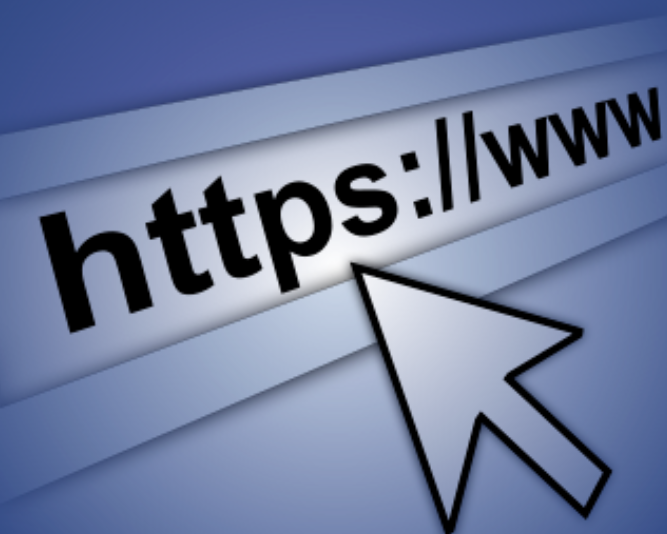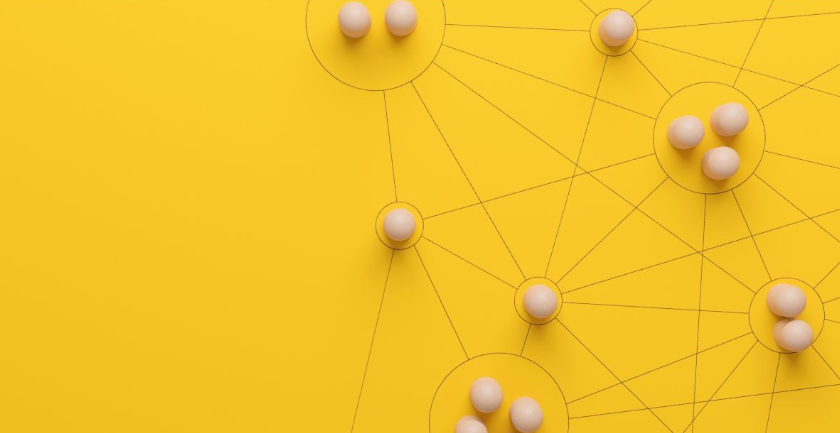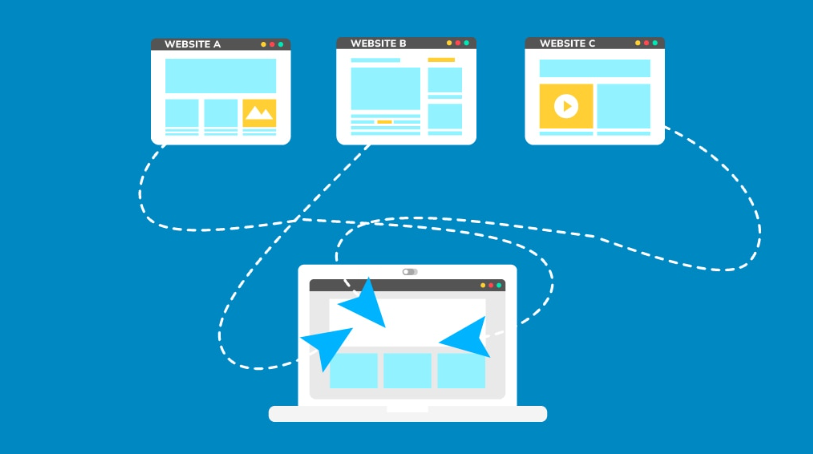In today’s digital landscape, ensuring the security of your website is not just an option—it’s a necessity. One critical step in this process is upgrading from HTTP to HTTPS. This upgrade requires a change in domain procedure that not only improves your site’s security but also increases your SEO rankings, or at least it increases the trust that people have in your website.
Continuing from this topic, this blog post will discuss how to appropriately transfer your domain from HTTP to HTTPS and all the processes that need to be completed to make the transition as smooth as possible.
Understanding the Importance of HTTPS
HTTPS is an acronym for HyperText Transfer Protocol Secure, and it is a fundamental factor in creating website security, reliability, and credibility. HTTPS is an enhancement to HTTP, where data transferred between the user and the website occurs through an SSL certificate. This way, the user’s data, including payments, cannot be stolen by thieves while working on the site.
Other than the layer of security it gives, HTTPS has a positive effect on your search engine optimization. More and more users are switching to the HTTPS version of the sites, while Google is paying more attention to secure sites, thus making it an SEO aspect. Second, the utilization of HTTPS makes users trust sites that care more about their data and be willing to engage themselves.
In the browser, websites that use the HTTP protocol have a padlock icon, informing users that the site is safe. The user’s confidence and interest can be significantly influenced by this kind of visual signaling. Therefore, the decision to switch to SSL for your domain has the added advantage of making your website more secure while at the same time providing extra authority to your business and better exposure for your site.
Obtaining an SSL Certificate
The initial step in securing your domain with HTTPS is to acquire an SSL certificate, which authenticates your website’s identity and encrypts data between the site and its users. SSL certificates can be sourced from certificate authorities (CAs) like DigiCert and Comodo or even obtained free from Let’s Encrypt.
When choosing a certificate, assess your specific requirements, such as the number of domains you need to secure and the level of validation—Domain Validation (DV), Organization Validation (OV), or Extended Validation (EV)—that suits your website. The level of validation affects the amount of vetting your site undergoes before the certificate is issued, with EV providing the highest level of security and trust.
First, after selecting a provider and SSL type, you usually must create a Certificate Signing Request (CSR) for your server. This request includes your website information and is used by the CA to serve your SSL certificate. Follow the specific instructions provided by your chosen CA to complete the validation process.
After validation, you’ll receive the SSL certificate files, including the primary certificate, a private key, and possibly intermediate certificates required to establish a trusted connection. Secure these files, and now, let’s move on to the following steps: configuring the SSL certificate in your server and making changes to your website accordingly when switching over to HTTPS.
Installing the SSL Certificate on Your Server
After obtaining your SSL certificate, the next step is installation on your web server. The process can vary depending on your server type (e.g., Apache, Nginx, IIS) and your hosting provider’s guidelines. Typically, you must upload the certificate files to your server and configure your settings to use HTTPS. This comprises basic terminal typing, where you adjust your server configuration files and reboot your server. Most hosting providers provide some tools or guidance on the process, so contact your hosting provider for more details.
For Apache servers, you’ll need to edit the configuration file to include the paths to your certificate files. For Nginx, you’ll modify the server block configuration. On IIS, you’ll use the IIS Manager to complete the installation. Each server type has detailed steps, so consult your server’s documentation for precise instructions.
Once the certificate is installed, please update your server settings to ensure it listens for HTTPS requests. This might require modifying your virtual host configuration or similar settings, depending on your server. Finally, restart your web server to apply the changes and serve your website over HTTPS.
Updating Your Website Links and Resources
After installing your SSL certificate, you must update all internal links and resources on your website to use HTTPS. This step avoids misinterpreted mixed content problems that arise when an HTTPS page loads HTTP content, which may subvert the gains of HTTPS.
First, review your HTML code, CSS files, JavaScript files, and any other linked resources. Manually changing each link to HTTPS can be time-consuming, especially for larger websites. To simplify this task, many content management systems (CMS) offer plugins or tools that can automate the update. For instance, if you’re using WordPress, plugins like Really Simple SSL can handle most of the work. These tools crawl through your site, and where there is HTTP, they convert it to HTTPS to streamline the process of getting through the changes.
Remember that the links should be checked in your database, mainly if your site contains a blog, wiki, or an e-store. This may cover changing URLs in the posts, pages, and product descriptions. Depending on your CMS, SQL queries or scripts might be available to assist in this process.
Additionally, ensure that any embedded content, such as videos, images, and external scripts, is served over HTTPS. This might require updating the URLs of these assets or re-embedding them from HTTPS sources.
Lastly, if your site uses third-party services or APIs, verify that they are accessible over HTTPS and update their URLs accordingly. It also ensures that the total protection of your site will be achieved and creates endless secure communication with all outside services.
Setting Up 301 Redirects
To ensure a seamless transition to HTTPS, you must set up 301 redirects, informing search engines and users that your site has permanently moved from HTTP to HTTPS. This process helps retain one’s SEO and redirect all current traffic to the new HTTPS version of the website. Using such system components as web server Apache, for instance, the necessary redirection rules can be inserted into the .htaccess file.
For Nginx servers, you’ll need to update the server block configuration. If you’re using a CMS like WordPress, plugins such as Simple SSL can simplify this task by automatically creating the required redirects. Make sure to test your redirects thoroughly to confirm they work correctly and that all traffic is directed to your site’s HTTPS version. This step is necessary to keep your site on the search engine results list while at the same time guaranteeing safety to its users.
Updating External Links and Backlinks
After transitioning to HTTPS, updating all external links and backlinks pointing to your site is crucial. Reach out to web admins and request that they update their links to your new HTTPS URLs. It will also have a useful role in making sure that anybody using these links to connect to your site is redirected to the https version of the site and can prevent great harm to the ranking of your site in the search engines.
Start by identifying significant sources of backlinks using tools like Google Search Console, Ahrefs, or Moz. Prioritize high-authority domains as they have a more substantial impact on your search rankings. When contacting web admins, provide the updated HTTPS URL and explain the importance of this change for security and user trust.
Additionally, review and update links on your social media profiles, directory listings, and any other platforms where your site is mentioned. This is proactive regarding securing your SEO and improving the experience for users who’ll always be redirected to the secure version of the site.
While 301 redirects will automatically forward users from HTTP to HTTPS, updating the links directly at their source is a best practice. It ensures your site’s link equity is preserved and optimally transferred to the secure version, preventing potential SEO drawbacks. Aside from this, it sets up an alternative and valid image on the web; thus, the consumer is more confident and informed on the credibility and legitimacy of your website to search engines.
Testing and Troubleshooting
Once you’ve completed the technical setup for HTTPS, it’s crucial to test your website thoroughly. Begin by using online SSL checkers to confirm that your SSL certificate is correctly installed and that there are no issues with the HTTPS configuration. Look out for mixed content warnings, which occur when a page served over HTTPS includes resources loaded over HTTP. Ensure that all images, scripts, and stylesheets are served over HTTPS to prevent these warnings.
Besides, cross-browser and device testing should be conducted to ensure compatibility and effectiveness of the software. This will help check for any problem that might originate from the browser and, therefore, distort the user’s experience. Pay attention to site speed and ensure the transition to HTTPS has not adversely impacted your loading times.
Besides, always analyze your server logs to identify problematic issues such as misconfiguration and failed requests. Check whether third-party services or APIs work via HTTPS if they are being employed in your apps.
If you encounter any problem when testing, it will be advisable to look at your hosting provider’s help section or consult a developer. That way, any issues you encounter will be fixed on time, significantly assisting in catering to the user’s needs and thereby maintaining the security and performance enabled through HTTPS.
Today, thus, due to the consistent testing and definition of problems, one will be assured of reliable and credible results, which will correspond to the user’s expectations and provide them with a reliable experience upon accessing the site.