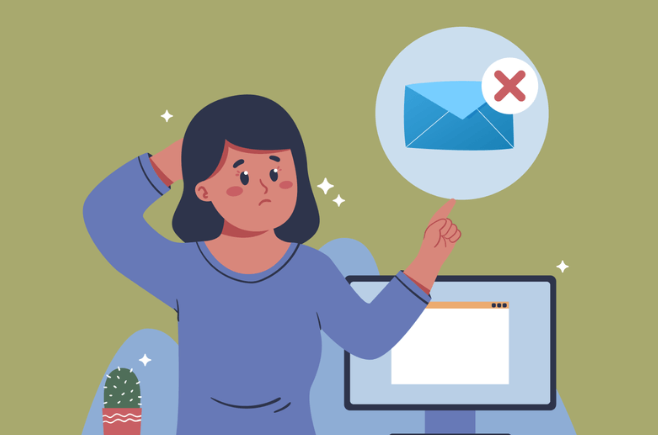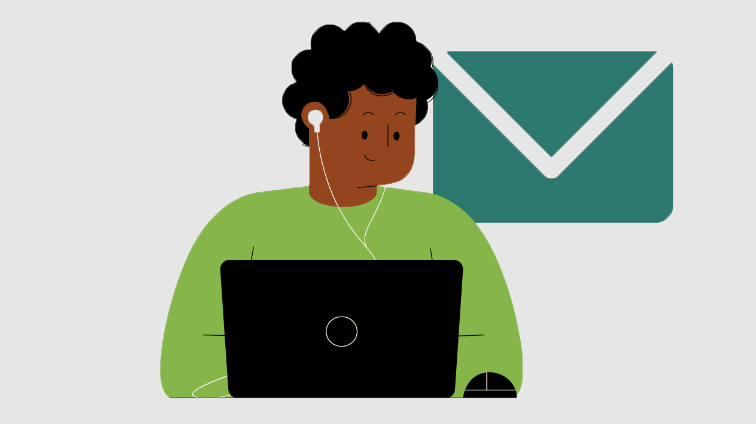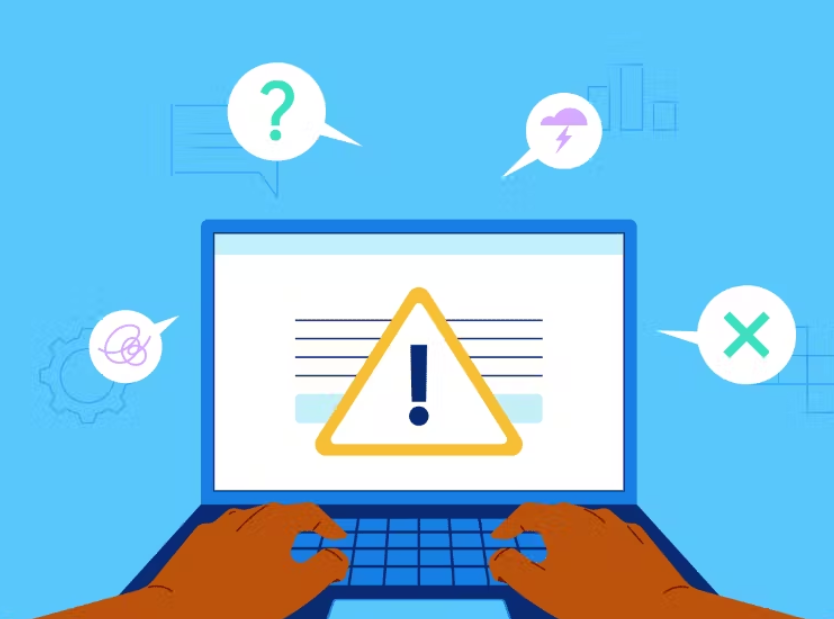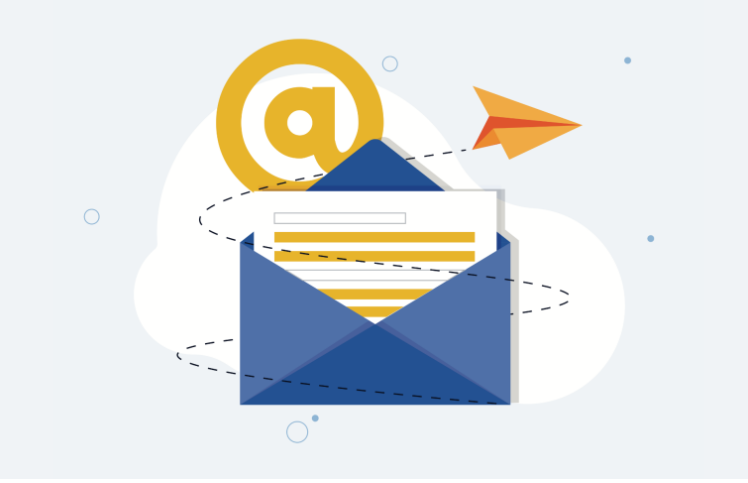In the present fast-paced world, where the use of the internet is widespread, the most commonly used means of communication is email. However, it is always irritating and inconvenient to face problems while sending or receiving emails. While some of these issues may originate from a server, others originate from users.
Knowing how to work these kinks out becomes extremely important to avoid unnecessary interruptions. In this blog post, we will discuss the frequency, detection, and possible ways to solve all sending and receiving email issues for those who wish to combat them effectively.
Common Causes of Email Sending and Receiving Problems
Email issues can stem from server-related problems, incorrect settings, or user errors. For sending issues, common causes include incorrect SMTP server settings, authentication errors, and exceeding email size limits. Receiving issues often arise from misconfigured POP3/IMAP settings, spam filters marking emails as junk, or insufficient storage space. Network connectivity issues and outdated software can also contribute.
How to Diagnose Email Sending Issues
When diagnosing email-sending issues, start by verifying that the SMTP server settings in your email client are accurate. Ensure the server address and port number are correct, and confirm that authentication settings are correctly configured. Next, check your internet connection for stability, as connectivity problems can hinder email transmission.
If emails are stuck in the outbox, try sending a minor test email to determine if attachment size limits are causing the issue. Error messages can provide valuable clues, so review them carefully. Additionally, ensure that no firewalls or security settings are blocking outgoing mail. If all settings appear correct but the problem persists, it might be necessary to update your email client or antivirus software to resolve potential compatibility issues.
How to Diagnose Email Receiving Issues
To diagnose email receiving issues, first check that your POP3 or IMAP server settings are entered correctly in your email client. Verify the server address, port number, and any required security protocols. Ensure your inbox is incomplete and your email client has the latest updates installed. If specific senders’ emails aren’t arriving, check your spam or junk folder to see if they were misclassified.
Examine email forwarding rules to ensure they are correctly configured and not diverting emails elsewhere. Network connectivity problems can also impact email reception, so verify your internet connection is stable. If you’re using security software, ensure it isn’t inadvertently blocking incoming emails.
Additionally, temporarily disabling spam filters can help determine if they are filtering out legitimate messages. If all settings appear correct but emails are still not coming through, consult your email provider for any known server issues or additional troubleshooting steps.
Solutions for Email Sending Issues
Once you pinpoint the root cause, resolving email-sending issues can be more manageable. First, double-check and correct any errors in your SMTP server settings and authentication details. If the email size is causing problems, try compressing attachments or using cloud storage services like Google Drive or Dropbox to share large files.
Keeping your email client and antivirus software up to date can help eliminate compatibility and security-related issues. If you’ve verified all settings and the problem persists, contacting your email provider for server-related topics can be beneficial. It’s also a good idea to review and adjust any firewall or security settings preventing outgoing emails. If necessary, temporarily turn off these settings to test if they are the source of the issue.
Additionally, if your email provider has a webmail option, try sending emails through that platform to determine if the problem is specific to your email client. By addressing these key areas, you can restore standard email-sending functionality.
Solutions for Email Receiving Issues
To address email receiving issues, start by verifying your POP3 or IMAP settings to ensure they’re correctly configured. Misconfigured settings can lead to missing emails. If your inbox is full, clear some space to allow new messages. Checking your spam or junk folder for misclassified emails is essential; legitimate emails can often end up there. Adjust your spam filter settings and allow trusted senders to prevent essential emails from being marked as spam.
If specific emails are being forwarded incorrectly, review and correct any email forwarding rules. Outdated email clients can have bugs that affect email reception, so make sure your software is current. Network connectivity is another factor; a stable internet connection is necessary for receiving emails smoothly. Temporarily turn off any security software to check if it’s blocking incoming emails inadvertently.
In addition to these steps, contacting your email provider can provide further insights. Providers can inform you of server-side issues or restrictions affecting your email reception. Checking for server outages or other problems on your provider’s status page can save time and effort in diagnosing the problem.
Lastly, using your email provider’s webmail interface can help determine if the issue is with your email client or the server. If emails appear in webmail but not in your client, the problem likely lies with the client configuration. By systematically addressing these potential issues, you can often resolve email-receiving problems and restore standard functionality.
Preventative Measures to Avoid Email Problems
To reduce the chances of email problems, consider implementing several preventative measures. Regular software updates are crucial; keep your email client, antivirus software, and operating system up to date to avoid compatibility issues and security vulnerabilities. Limit the storage in your inbox to avoid reaching full storage and pausing email message delivery. An effective spam filter enables users to control what comes into the inbox preventing vital correspondence from getting into spam folders.
Strong and distinctive passwords are recommended to undertake your electronic mail accounts, and it’s also advisable to change them often to boost security measures. It should allow the use of an additional security factor to prevent unauthorized access- two-factor authentication. Do not open email attachments and links from friends and relatives at work or unknown people to avoid phishing and malware compromises. Educate yourself and your team on recognizing suspicious emails to minimize the risk of falling victim to cyber threats.
Additionally, backup your emails periodically. Regular backups ensure you retain significant information in case of accidental deletions or technical failures. Utilize cloud storage solutions to archive older emails and free up space in your primary inbox.
Depending on your email provider, there can always be some global issues that may affect the service; therefore, subscribe to their status change notifications. That way, if something does happen on the currency market, you can get a quick response to take the necessary steps.
And lastly, you need to take time to manage your email account settings from time to time in an attempt to match the current requirements. These measures may serve helpful to sustain coherence and security of the conversation by email.
When to Contact Your Email Provider or IT Support
Specific email issues may require professional intervention. If you experience persistent server errors that aren’t resolved through basic troubleshooting steps, it might be time to contact your email provider. Widespread problems affecting multiple accounts or consistent issues with sending or receiving emails despite correct settings are indicators that you need expert help.
If your email client frequently crashes or behaves unpredictably, consulting IT support can help identify underlying software conflicts or hardware problems.
These [security concerns, for example, hacking suspicion, phishing schemes, and unauthorized intrusions] need the help of a professional as soon as possible. Your email service provider should be able to advise you on how to save your account and recover any lost data. Suppose you deal with aspects like complicated rules concerning email forwarding or other server-specific peculiarities. In that case, specialized help will be necessary to address all the critical issues properly.
As you call or email your contacts be ready to provide more facts about the problem for the error messages you are receiving, other actions you may have taken on the same, and the overall consequences to your email usage. This will make it faster to diagnose and treat it. Additionally, if you’ve recently changed your email settings or installed new software, mention these details, as they could be relevant to the problem.
Valuable Tools and Resources for Email Troubleshooting
Several tools and resources can assist in troubleshooting email issues. Many email clients have built-in diagnostics that automatically detect and correct common configuration problems. Forums and knowledge bases, which are frequently sections of an email service provider, contain a vast amount of information and resources for combating such problems. Some tools can be used to diagnose network connectivity issues relating to email delay; some tools deal with the management of spam filters that explain why particular emails are blocked or redirected.
Antivirus also has valuable options for solving mail issues, such as indicating. Possible threats or messages that were not delivered due to a problem. Besides, a few third-party applications are available to test and verify the configuration of the email server. Some of the free options available at MXToolbox.com are simple tools for diagnosing the potential problem regarding the deliverability of emails, DNS records, and position on blocklists.
If you prefer more hands-on guidance, video tutorials, and step-by-step guides are widely available on platforms like YouTube and specialized tech websites. These resources can be handy for visual learners who benefit from seeing troubleshooting steps in action.
For griefer problems, being updated with your email provider’s status is helpful in cases where there are some service discontinuity or continuing maintenance that may impact emails. Using such tools and materials will ease the troubleshooting procedures, as indicated in the comparisons above.