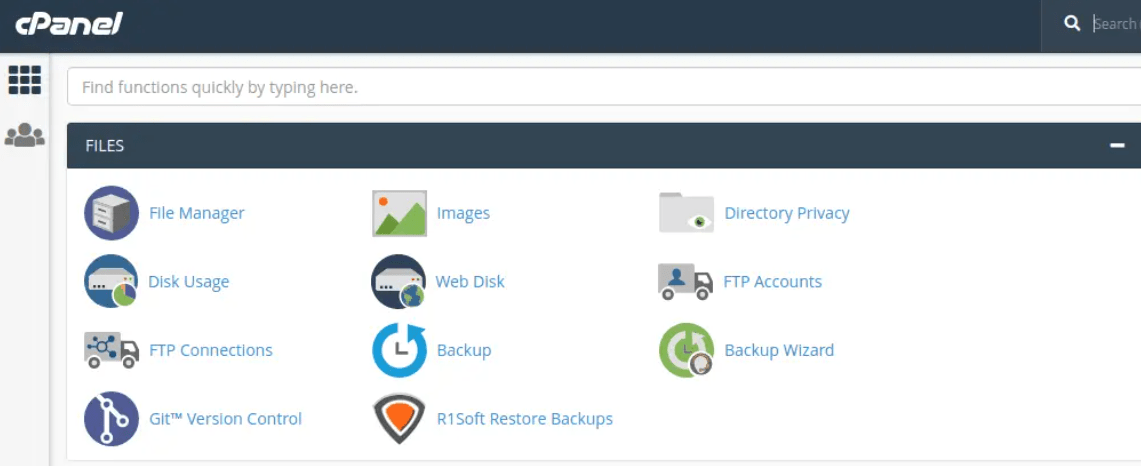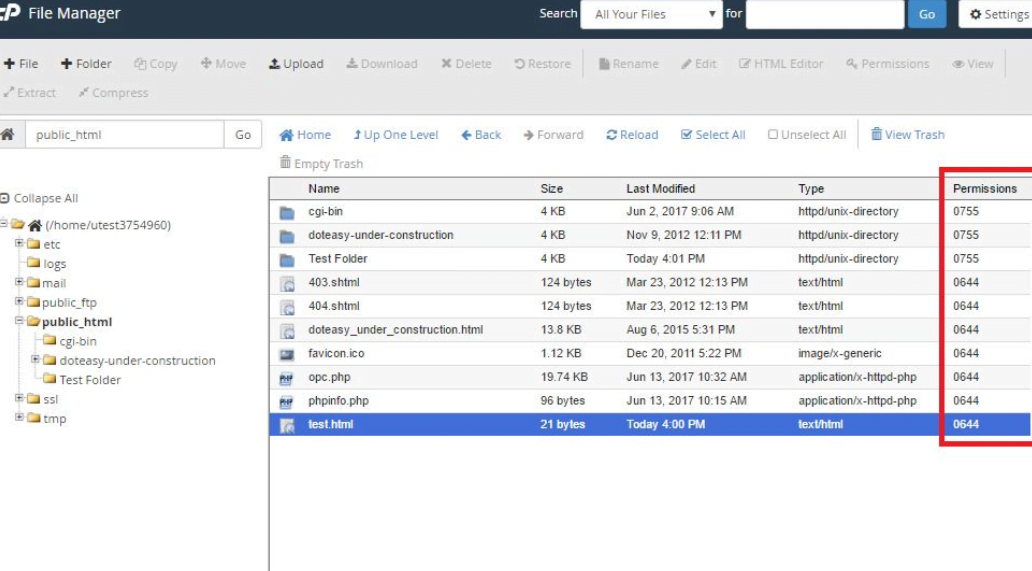Are you struggling with file management issues in your cPanel? Dealing with problems related to file organization, permissions, and backups can be a daunting task. However, with the right strategies in place, you can navigate through these challenges seamlessly. In this blog post, we will discuss how to strategize your way through cPanel file management problems and ensure the smooth operation of your website.
Understanding the Basics of File Management in cPanel
It is necessary to familiarize oneself with the system’s structure and features related to file management to cope with the task of addressing file management problems in cPanel. cPanel offers a web interface for hosting server management and especially the process of managing the website files and while it is quite an easy one to use some key features need fundamental understanding of. First and foremost, it’s essential to acquaint yourself with the main directory structure, including public_html, which houses the files visible to your website visitors, and others like tmp and logs, which store temporary files and logs, respectively.
The organization of files in different directories within cPanel is very important to ensure the efficient functioning of your website. Each account in cPanel is assigned its home directory, within which all the files and folders related to that account are stored. Knowing where these directories are in their location and how they contribute to the directory hierarchy will be of great help in the troubleshooting process and in organizing the files further.
Besides directory structure, familiarity with file permissions is also vital. In cPanel, each file and directory has permission settings that control the level of access users have. These settings are imperative for security and configuration; understanding them and how to modify them is critical for resolving access and modification problems.
Also using File Manager from cPanel masterfully is a crucial component of managing files. The File Manager provides web browser-based file manipulation abilities for uploading new files, downloading existing files, editing files, deleting files, and other file-manipulating tasks. It is therefore vital to become proficient in the use of the File Manager and particularly, to learn to identify its features to make the procedure of mastering the process of file management, especially for solving a variety of problems related to web page support easier and more effective.
Diagnosing Common File Management Problems
Identifying the root cause of file management issues in cPanel is the first step toward resolution. Some of the most common errors that users encounter include file permissions issues which make it impossible to access or run the files. Another factor that can result in unwanted downtime is incorrect file paths that cause broken links and missing folders.
Improper file organization, including badly named directories and files, can also lower a website’s performance and make accessing files extremely difficult. Before doing that, you must make sure that you thoroughly review your file structure and settings. Start by checking file permissions to ensure they are set correctly, allowing the appropriate level of access while maintaining security.
Review your website’s links and file paths for accuracy, ensuring that all referenced files are located in the correct directories. Evaluate your current file organization strategy, looking for opportunities to declutter and reorganize files for better efficiency. In the Error Logs and File Manager of cPanel, there can be found more relevant and more distinctive cases of these file management complications.
The good thing with a methodical approach is that you can identify areas of concern, and if concerned about your cPanel file management, then the above areas should be investigated to discover the problems that affect the performance of your website.
Resolving Permissions Issues for Seamless File Access
Navigating through permissions issues in cPanel can be a critical step toward ensuring your files are accessible and secure. Permissions, defined by a set of rules, dictate what actions can be performed by users on files and directories. These are represented by numerical codes in cPanel, with each digit reflecting the level of access granted to the owner, group, and public. Incorrectly set permissions can block legitimate access to files, disrupt website functionality, or expose sensitive data to unauthorized users.
To address permissions problems, start by familiarizing yourself with the standard permission settings: 755 for directories and 644 for files. These settings typically ensure that files and directories are readable and executable by all users, but only editable by the owner, striking a balance between accessibility and security. When troubleshooting, compare the current permissions of problem files or directories against these standards.
Changing permissions in cPanel is straightforward through the File Manager. Locate the problematic file or directory, right-click, and select ‘Change Permissions.’ You can adjust the permissions from here by checking or unchecking boxes to match the desired settings. Setting directories to 755 and files to 644 is often a safe default.
If you encounter persistent access issues, consider the possibility of ownership problems. Files uploaded via FTP might be owned by the FTP user, while files created through cPanel or a script might be owned by the server user. This discrepancy can lead to permissions errors. In such cases, contacting your hosting provider to correct file ownership may be necessary.
It is very important to understand the concept of permissions and how to use it effectively as it can help reduce access problems and improve both the security and user experience of a website.
Efficiently Organizing Files to Improve Website Performance
The file structure also makes it possible to organize your website files in such a way that makes it easier and faster to manage and speeds up your website’s speed which is very essential to a user. Start by categorizing your files and folders into a logical hierarchy. For instance, keep images, scripts, and stylesheets in separate folders named appropriately, like /images, /js, and /css. The use of a naming hierarchy also makes it easier to identify and manage them and also facilitates the implementation of caching policies.
Along with using an effective hierarchy of files, it is also necessary to keep your file tree clean and up to date by evaluating the files regularly and removing unnecessary files. Over a period, websites can store files that are no longer in use or no longer use the files hence these files can fill up the directory of the website which can even slow this website down. Ensure there is a periodic check to get rid of such files or if they are for future reference, then they should be archived. The third tip is that large files such as images and videos should be zipped to improve the page download time and leave the quality unchanged.
Organizing files and folders by renaming them to ensure that the names are more accurate and descriptive can be equally beneficial. Adopt a naming convention that is intuitive and descriptive, avoiding spaces and special characters that can cause compatibility issues or errors. This practice also assists in the accomplishment of tasks and mitigates the challenges related to the case sensitivity of various servers.
It is finally possible to ensure the availability of the most advanced indexing mechanisms in cPanel to increase file search and management. Enabling directory indexing, for instance, allows for easier navigation within folders, although it should be used judiciously to avoid exposing sensitive directories. Using these organizational principles you can ensure the efficiency and security of the website and maintain its high performance.
Implementing Backup Strategies to Prevent Data Loss
Ensuring your website’s resilience against unforeseen mishaps starts with a comprehensive backup strategy. To facilitate the process of saving their websites to back up, cPanel has developed a set of tools for the Backup Wizard installed into the user interface and designed to simplify the process of storing the website information. Regular backups are essential, and setting a schedule—whether daily, weekly, or monthly—depends on your website’s update frequency and the critical nature of your data.
To further secure your website, consider diversifying your backup locations. Storing backups solely on your hosting account can be risky. Utilize external storage solutions such as cloud services (e.g., Google Drive, Dropbox) or an off-site server, which cPanel can often integrate with, ensuring your data remains accessible even if your primary server encounters issues.
In addition to automated backups, manual backups can be performed before significant website updates or changes. This step will help you to preserve a recent copy which can help restore if you want to restore an old version of your website.
Lastly, testing your backups is an often overlooked yet critical part of any backup strategy. Periodically restoring a backup to a test environment ensures that your backups are not only being created but are also fully functional. This practice guards against the unpleasant surprise of a non-operational backup when you need it the most.
If you employ these strategic backup practices in cPanel, you are going to ensure the effectiveness of your backup steps against the potential harm of data loss and provide your website visitors with the chance to have access to the website continuously.
Utilizing cPanel Features for Advanced File Management
Leverage the power of cPanel’s sophisticated features to streamline your file management tasks. Within its arsenal, cPanel provides a comprehensive suite of tools designed to enhance your file-handling capabilities. Explore the functionalities of the FTP clients offered by cPanel for uploading and managing files in bulk, an efficient method especially useful for large websites or when working with numerous files. Also, the possibility of applying file merges and modifications via the option of secure shell access can be of great help to advanced users as well as help them feel more secure.
Backups are the most essential modern features offered by cPanel mentioned briefly in this article and are critical for data safety and data migration/restoration. In addition to these, add the value of utilizing cPanel’s Disk Space Usage as another tool in your web storage management skillset. When using this feature, you can identify folders that are using a large amount of space and get rid of them to improve your site’s performance.
To summarize, using these targeted advanced cPanel features will help to enhance file management efficiency, protection, and availability for your website.