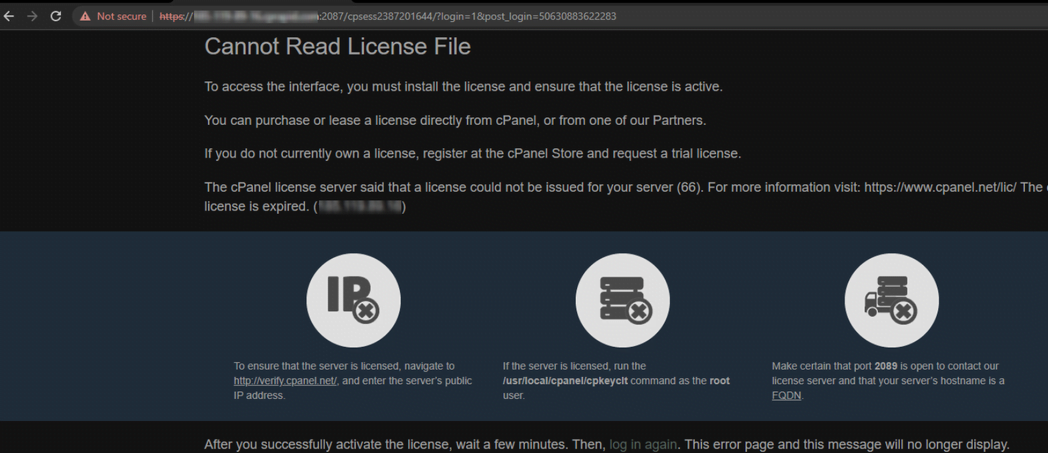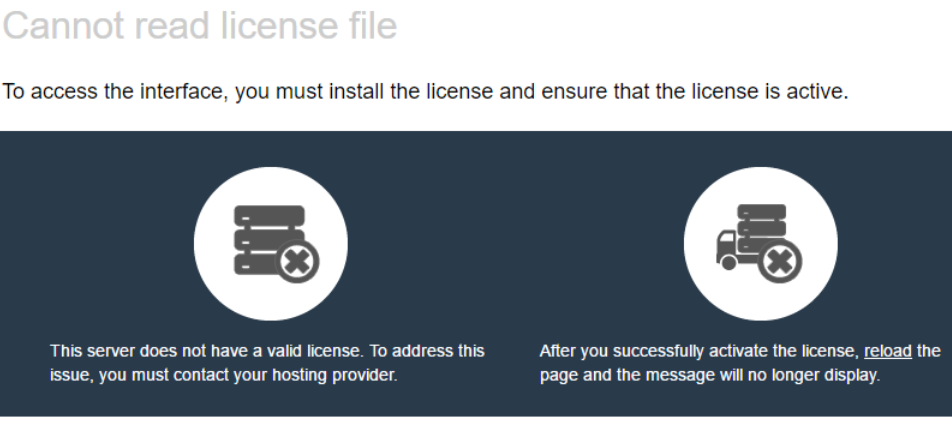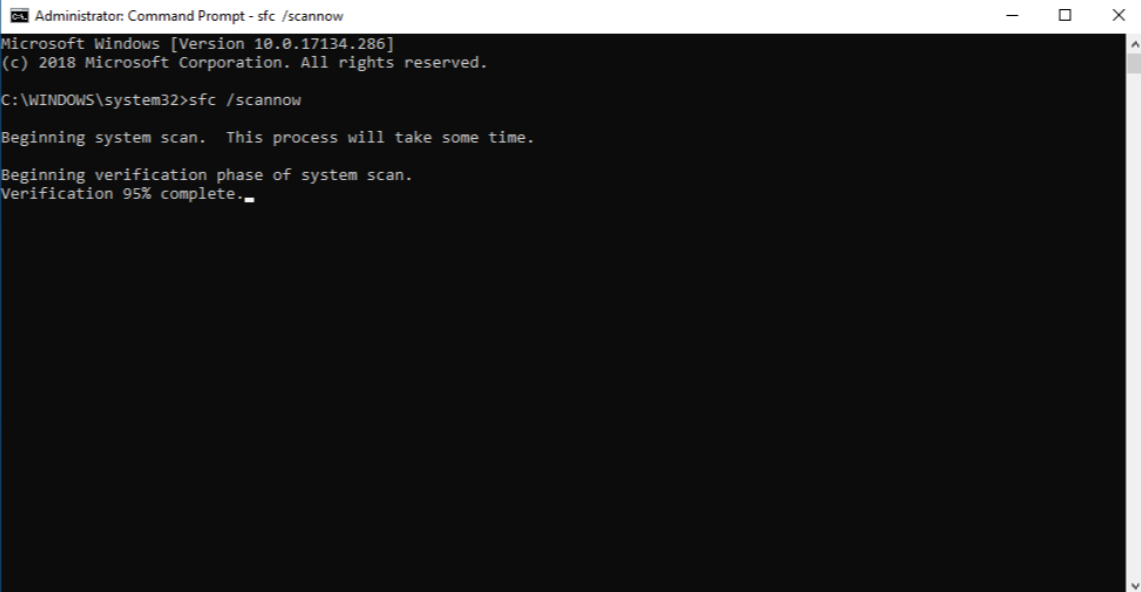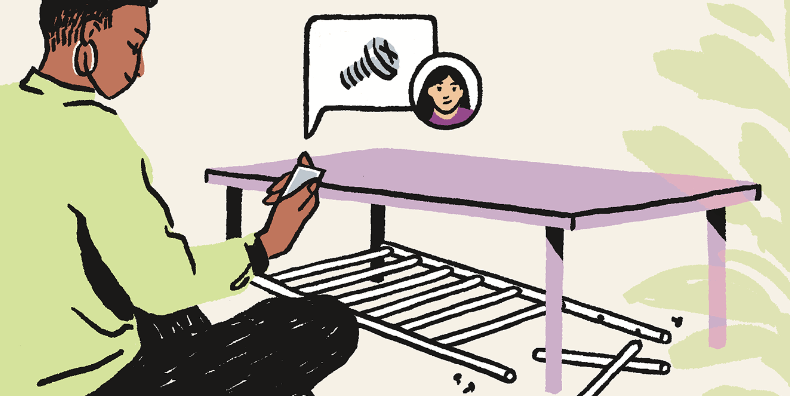You’re not alone if you’ve encountered the “Cannot Read License File” error. This frustrating issue may hinder your ability to leverage available software applications you need to have a valid license to use. That is why it is important to know about it and to understand the mechanism by which it occurs. Here in this blog, we will discuss more extensively the possible causes of this issue and the possible ways how you can get back to work without many problems.
Understanding the “Cannot Read License File” Error
The “Cannot Read License File” error typically manifests when a software application fails to locate or access the required license file essential for its activation. This license file serves as a digital key, confirming the user has legitimate permission to use the software. Without access to this file, the application may refuse to launch or operate correctly, often displaying error messages that can range from vague to highly specific.
This issue commonly surfaces during the initial installation or after updates. Various software environments, such as those used in design, engineering, or security, are particularly prone to these types of licensing errors due to their reliance on strict licensing protocols. The error can disrupt workflows, delaying important tasks and causing significant frustration.
Understanding the root causes is essential for effectively solving this problem. The error may be due to the license file being misplaced, having incorrect permissions, being corrupted, or the software facing compatibility issues with the operating system. Each of these factors can prevent the application from reading the license file as intended, necessitating targeted troubleshooting to resolve the issue and restore normal functionality.
Common Causes of License File Reading Errors
Several factors can lead to this error. Understanding these causes can help you address the problem more effectively. Some of the most common issues include:
- **File Location**: The license file may not be located in the expected directory. Sometimes, users accidentally move or delete the file, leading to access issues.
- **File Permissions**: Operating systems have specific permission settings that control who can read or modify files. If the software does not have the right permissions, it will not be able to access the license file.
- **Corrupted Files**: If the license file becomes corrupted due to software errors, improper installations, or disk errors, it will lead to reading errors.
- **Software Updates**: Sometimes, updates can disrupt the connection between the software and its license file, especially if the update process doesn’t account for existing license configurations.
- **System Compatibility**: Differences in operating system versions or software configurations can also cause the software to misinterpret or fail to read the license file.
Verifying File Path and Permissions
Ensuring the license file is located in the correct path and has the appropriate permissions is a critical step in resolving the “Cannot Read License File” error. Begin by identifying the correct location of the license file, as indicated in the software documentation or support resources. The file is usually found in the software’s installation directory, though its exact location may vary.
Next, verify the permissions settings for the license file. Right-click on the license file and select ‘Properties.’ Navigate to the ‘Security’ tab, where you can view the current permissions. Ensure that both your user account and the software itself have the necessary read and execute permissions. If these permissions are missing or incorrect, modify them accordingly to allow full access.
In some cases, the software might not be able to find the license file due to an incorrect path setting. Many applications offer a configuration option where you can manually specify the path to the license file. If the file has been moved or if the software was installed in a non-standard directory, updating this path can often resolve the issue. Navigate to the software’s settings menu, locate the option to set the license file path, and enter the correct location.
By following these steps, you can ensure that the software has both the correct path and the necessary permissions to access the license file, which is essential for resolving the error.
Checking for Corrupted or Missing License Files
Corrupted or missing license files can often be the culprit behind the “Cannot Read License File” error. If verifying the file path and permissions did not resolve the issue, follow these steps to address potential file corruption or absence:
- **Re-download the License File**: Start by visiting the software provider’s website or contacting their customer support to re-download the license file. Providers often offer an option to regenerate a new license file, especially if the original file is suspected to be corrupted.
- **Check Backup Copies**: If you maintain regular backups of your system, it’s worthwhile to check those backups for a previous, working version of the license file. Restoring this older version can sometimes rectify the issue, particularly if the current file has become corrupted or altered.
- **File Integrity Check**: Some software applications include built-in utilities to verify the integrity of their license files. Utilize these tools if available to determine if the license file is corrupted. This step can help pinpoint whether the issue lies within the file itself or elsewhere in the system.
- **Verify File Authenticity**: Ensure that the license file is genuine and unaltered. Counterfeit or modified license files can cause the application to fail to read the file correctly. Authentic files are typically obtained directly from the software vendor.
- **Check for Disk Errors**: Sometimes, disk errors can lead to file corruption. Run a disk-checking utility on your system to identify and fix any potential issues. On Windows, you can use the “chkdsk” command, while macOS users can utilize the “Disk Utility” tool.
By addressing these potential issues with the license file, you increase the likelihood of resolving the “Cannot Read License File” error and restoring your software’s functionality.
Software Configuration and Compatibility Issues
Errors stemming from software configuration and compatibility issues can be particularly tricky to diagnose and resolve. These issues often arise when there is a mismatch between the software’s requirements and the operating system’s settings or version. Start by accessing the software’s configuration or settings menu. Look for any licensing-specific options and ensure they are correctly set according to the software vendor’s guidelines. Sometimes, an incorrect configuration can cause the software to misinterpret or fail to read the license file.
Next, consider the software’s compatibility with your operating system. Different OS versions may have varying compatibility with certain software applications. For instance, an older version of the software might not work seamlessly with a recently updated operating system, causing licensing errors. Check the software vendor’s documentation for compatibility details. If you discover that your software version is not fully compatible with your OS, you may need to update the software to a newer version that supports your current operating system.
Another potential solution is to conduct a clean reinstall of the software. Uninstall the current version from your system and ensure all associated files and folders are removed. After uninstallation, restart your computer to clear any residual data. Then, download the latest version of the software from the official website and proceed with a fresh installation. This process can often resolve hidden configuration issues that might be causing the license file error.
Additionally, check if any third-party security software or firewall settings might be interfering with the software’s ability to access the license file. Sometimes, security programs mistakenly flag legitimate files as threats, blocking access and causing errors. Temporarily disabling these security features or adding exceptions for your software can help identify if this is the root cause.
By methodically addressing these configuration and compatibility factors, you can often uncover and resolve the underlying issues causing the “Cannot Read License File” error.
Seeking Help from Customer Support
After exhausting all troubleshooting steps, reaching out to customer support might be your best option to resolve the “Cannot Read License File” error. Here’s how to make the most out of your support request:
- **Prepare Information**: Gather all relevant details such as the software version, operating system, error messages, and any steps you’ve already taken to fix the issue. This will enable the support team to understand your situation quickly and provide more accurate assistance.
- **Utilize Online Resources**: Many software vendors offer extensive online resources, including knowledge bases, FAQs, and community forums. These resources are usually filled with troubleshooting information and users’ experiences that may come in handy should you not wish to wait for the support’s response.
- **Initiate Contact**: When it’s time to reach out, use the contact method that best suits your urgency. Options typically include email, live chat, or phone support. Explain your problem clearly and concisely, including all gathered information and steps you’ve taken. This helps the support team skip over initial troubleshooting steps and dive directly into more advanced solutions.
- **Follow Up**: If the issue isn’t resolved immediately, don’t hesitate to follow up with additional questions or clarifications. Persistent follow-up ensures your case remains active and highlights the urgency of your issue.
- **Document Interactions**: Keep a record of all interactions with customer support, including names of representatives, timestamps, and summaries of the discussions. This documentation can be helpful if you need to escalate the issue or if there’s any confusion about previous advice.
By being thorough and proactive in your communication, you increase your chances of a swift and effective resolution, allowing you to get back to work without further delays.