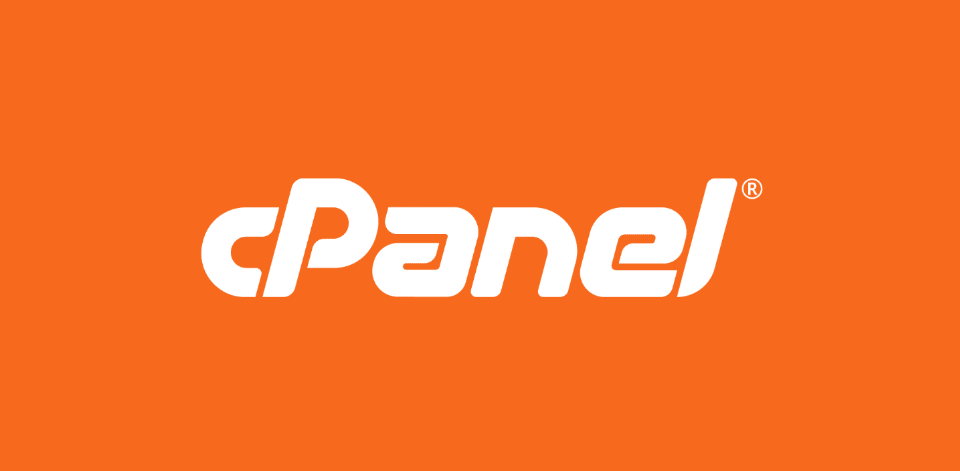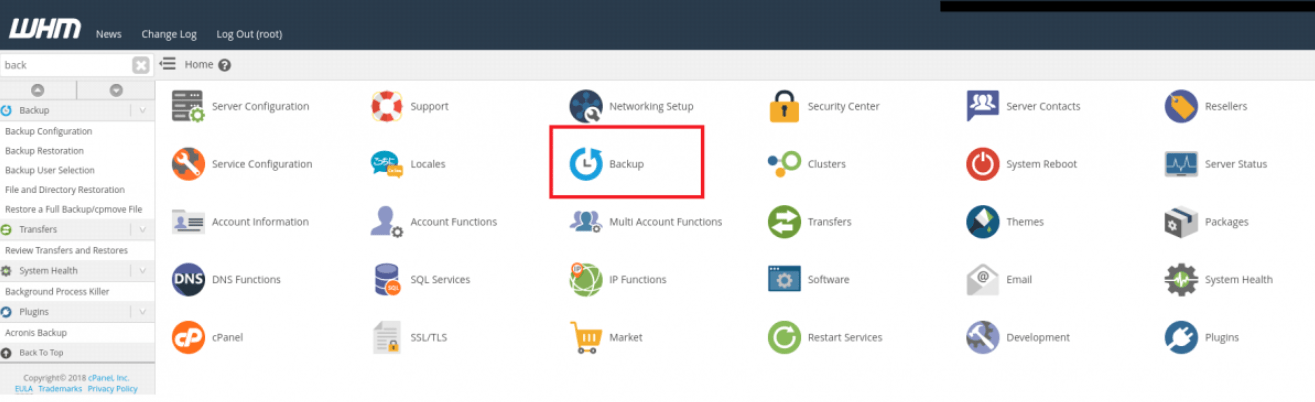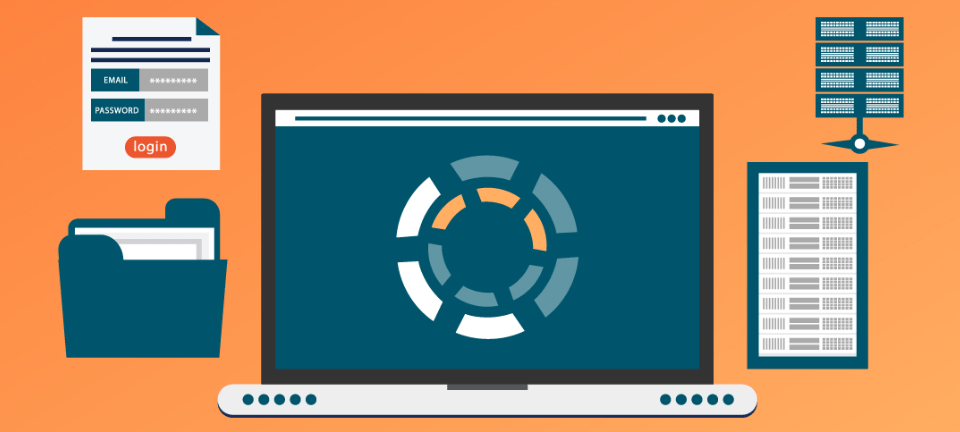Losing data in the present generation can be a big blow to individuals and organizations. This is why it’s imperative to periodically create copies of your data to help you avoid losses in a mishap. The most widely used tool for backup management is cPanel, a web panel through which the user can manage hosting and has a set of useful options for data protection. In this blog post, we will explain the backup feature available in the cPanel and the need for backup.
Why Backups Are Your Digital Safety Net
Having a backup of your data is one of the most important precautions to ensure the security of your data. Consider them as a means of backing up and preserving your data because, in the realm of the internet, there are many risks and threats. Cybercrimes, including ransomware and phishing scams, have also evolved and are currently posing serious threats to business organizations and individuals.
Also, there is tangible harm to the hardware and there can be human mistakes, for example, file loss, or writing over files. In such scenarios, having a recent backup can be the difference between a minor inconvenience and a major crisis.
The backup is not only an insurance policy that helps to save the data but first of all, it is insurance for the continued functioning of business. For businesses, time is money, and when systems and applications are down, it means that the company is losing money and could be losing customers. This is why it is really important to have a disaster recovery plan. Maintaining updated backups at regular intervals is important because they help you to get back online quickly in the event of a disaster and minimize the impact on your business.
Also, backups give users a sense of comfort to update and change the given environment in a digital platform without the risk of losing important data. In the event of updating a website, installing new software, or even transferring to a new server, it is important to have a backup plan as this enables the blogger to undertake such changes while his/her data is safe.
What has been presented above is that backups are not simply a technical requirement; they are a pillar of digital resilience, a safeguard that ensures that things can occur otherwise disastrous can be recovered and normal operations can be resumed.
Getting to Know cPanel’s Backup Functionality
cPanel distinguishes itself in web hosting management through its comprehensive and intuitive backup functionalities. This platform has been developed to provide convenience to the new users as well as the experienced ones in the management of their digital assets. The backup features in cPanel enable users to meticulously archive their websites, including all associated databases and email accounts, ensuring no component of your online presence is left vulnerable.
One of the key advantages of cPanel’s backup system is its versatility in backup destinations. Users can choose from storing their backups directly on the server, an external storage device, or opting for cloud-based solutions. This is very important in developing a good data protection plan that will be suitable for your organization based on the security needs you have and the storage mode that you prefer.
Due to the intuitive design, cPanel has ensured that the users can easily create backups of their websites by providing the user with a step-by-step guide on which aspects of the website need to be backed up. Whether you focus on safeguarding your entire digital footprint or specific critical data, cPanel facilitates this precisely and easily. The platform’s design facilitates full and partial backups, which helps address different backup requirements.
Some of how cPanel assists users include creating backups and the tools that are required to ensure that users can manage the backup schedules. Such features include Auto Backup to schedule the backup process and vary the backup frequency depending on the nature of your website and data. This automation feature is a clear indication of how cPanel has come up with ways of ensuring that the data is protected while at the same time; the user does not need to manage the backup process.
Step-by-Step Guide to Creating Backups in cPanel
To initiate a backup within cPanel, the process is designed to be user-friendly and efficient, ensuring users of all experience levels can safeguard their data with confidence. Begin by logging into your cPanel dashboard. This is your control center, where you can manage all aspects of your website and hosting environment.
Once logged in, navigate to the “Backup” or “Backup Wizard” in any of the available sections. Both options provide a pathway to creating backups, but the “Backup Wizard” is particularly helpful for those who prefer guided assistance through each process step.
Upon entering the backup section, you will be given options for the type of backup you wish to perform. You can choose a full backup, which includes all files, databases, and configurations, or you can opt for partial backups. Partial backups are very useful in a situation where only some aspects of your account need to be backed up and these include home directory files, MySQL databases, and email forwarders and filters.
After selecting the desired backup type, proceed to specify the destination for your backup. cPanel allows backups to be saved locally on the server or remotely on an external storage solution, including cloud services. Selecting a storage location is an important process since it determines how you can retrieve and control your backups.
Last but not least, review your choices and proceed to the backup process. The information that the client wants will be assembled by cPanel and stored in a backup file. After the backup is done, you will have a chance to save it on your local computer or leave it in the backup location. This process ensures that your digital assets can be easily protected thus if you lose them you can easily retrieve them thereby enhancing confidence.
How to Automatically Schedule Backups in cPanel
Enabling automated backups in cPanel lets you manage backups and protect your website and its content without doing so manually. To begin, log into your cPanel account and locate the “Backup” or “Backup Wizard” section, depending on your preference for guided or direct access to backup functionalities. Within this area, look for an option titled “Backup Configuration” or similar, which allows you to delve into the settings for automated backups.
Here, you will find customizable options to set the frequency of your backups, ranging from daily to weekly or monthly intervals. This flexibility allows you to set up your backup strategy to coincide with the amount of change on your website without overwhelming your storage space and thus ensure you can restore a version of your site at a certain time.
Additionally, cPanel can specify the retention period for these backups. This is very helpful for the management of space available for storage as it enables one to set the number of prior versions of backups that are kept before they are overwritten by new backups. It’s advisable to balance having enough backup points to revert to previous states and managing limited storage capacities.
Upon configuring these settings, your cPanel system will automatically handle the backup process according to your specified schedule and parameters. This automation not only provides a conventional backup of data but also gives a psychological satisfaction that one doesn’t have to bother about other aspects of website management and design.
Restoring Your Data: A Comprehensive Guide
Restoring your data from a backup in cPanel is a seamless operation designed to minimize downtime and ensure a quick recovery of your digital assets. To initiate a restore, navigate to the “Backup” or “Backup Wizard” in your cPanel dashboard. Here, you will have the option to choose the specific type of data you wish to restore, whether it be your entire site, particular files, databases, or email accounts.
After selecting the appropriate backup file, which you’ve previously saved either locally on the server or an external storage solution, you can proceed to upload this file to cPanel. The platform then offers a straightforward restoration process, where, with just a few clicks, your selected data begins integrating back into its original place on your website or server.
While doing this, cPanel sends notifications to let you know the progress made in the restoration. When transitioning back to your preferred state, it is advisable to keep a keen eye on these updates to determine if any problems may be evident. If there is a restoration, it is recommended that you briefly examine your website and the related elements to ensure that everything is working correctly and follows the necessary protocols to maintain the coherence of the digital image.
Best Practices for Managing Your Backups
When managing backups in cPanel, vigilance and redundancy are key. Make it a habit to regularly review your backups, ensuring they not only exist but are fully operational and can be restored. This is very helpful in avoiding certain disappointments that can arise at the wrong time during data retrieval. Equally important is the diversification of your backup storage. Don’t rely solely on a single location; instead, distribute your backups across various platforms. Back up the data to local drives, external storage devices, and cloud storage to ensure that the data is safe.
This multi-layered strategy greatly minimizes the probability of complete data loss within a particular area or calamity. Also, look for the available backup systems and technologies in use today. The world is shifting from the manual system to the digital system and it is important to shift from the recent ways of implementing data to the better ways to enhance efficiency and security.
Last but not least, make sure you set up an appropriate schedule for the backups you are going to make, because the content of your website is always evolving. This assures that your backup repository is always in sync and meets the requirements for backup. Adopting these practices will also enhance the likelihood of your backup strategy being effective and dependable thus giving you the confidence and additional data security you require.